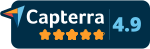At DropSecure, the data you upload is always under your control. You can set up data expiry limits when sharing them with your recipients, you can even revoke access once shared. We also provide an auto-delete feature wherein you have an option to decide the duration of how long your data stays in the cloud.
Yes, you definitely can integrate DropSecure onto your website. Once you sign up, we can provide you with a simple html code to do so.
Yes, we do provide branding for our customer accounts, such that your logo and theme color will appear on your account login page/ dashboard / public URLs and file transfer emails that are sent out from DropSecure. Please contact us and we will work closely with you to meet your branding requirements.
Please visit the tutorial video to see how you can integrate DropSecure plugin with outlook. Please contact us to get the link to download the plugin.
Yes, you can send multiple files at once. Click on the ‘Send Files’ button on your DropSecure dashboard. On the right-hand section of the Send Files window that opens, in the box ‘Click or drag file to this area to upload’, drag and drop the files or browse your device for the files to be attached. You can add up to 20 files with a total maximum limit of 10GB.
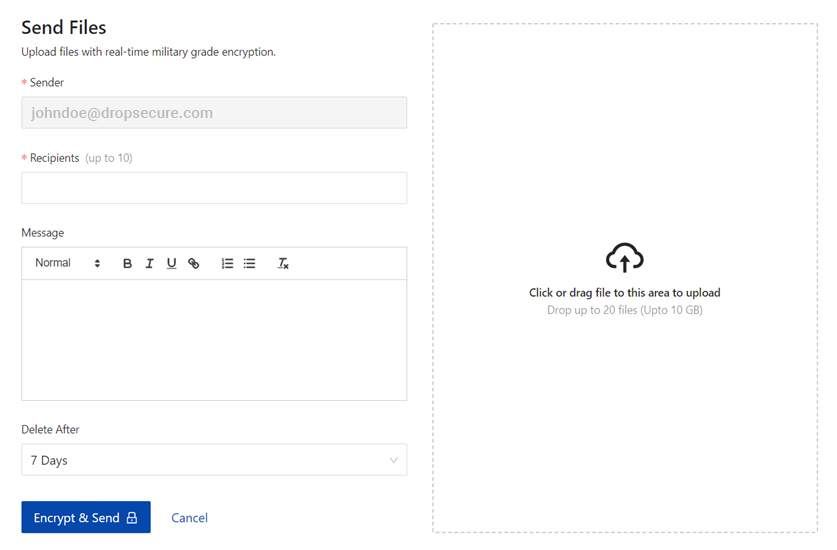
Does my client need to have DropSecure to open and reply to confidential information that I have sent them?
No. You, the registered DropSecure user can send files to an unregistered user (i.e., a user who has not registered with the DropSecure platform). The unregistered user has the option to reply and send you files by clicking on the ‘Send Reply’ button.
Follow the steps below for an unregistered user to open and reply to confidential information that you have sent them.
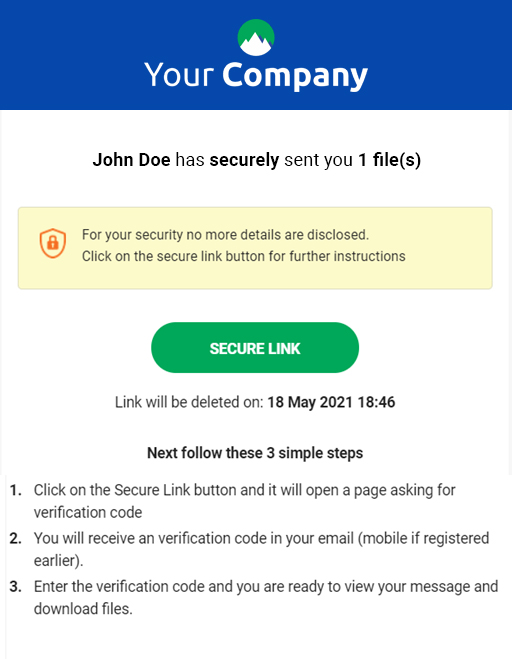
Once the steps listed in the above screenshot are followed, the user will then be able to click on the ‘Send Reply’ button. They can enter information in the Message box, click or drag files to be uploaded in the ‘Click or Drag File to this area to upload’ box and click the ‘Encrypt and Send’ button to send you the files.
DropSecure provides them with the same military grade end to end encryption while sending you files.
1. The ‘Request Files’ button on the top right-hand corner of your DropSecure dashboard allows you to request for files by sending a message to your contacts. They can click on the ‘Send Reply’ button from that message to send you the requested files/messages securely with DropSecure’s military grade encryption.
2. Secure Share URL. This is available to you under your DropSecure account on the top right-hand corner under your name >> Personal Settings >> Secure Share URL. You can send your contacts this URL which they can click on to send you data securely through DropSecure
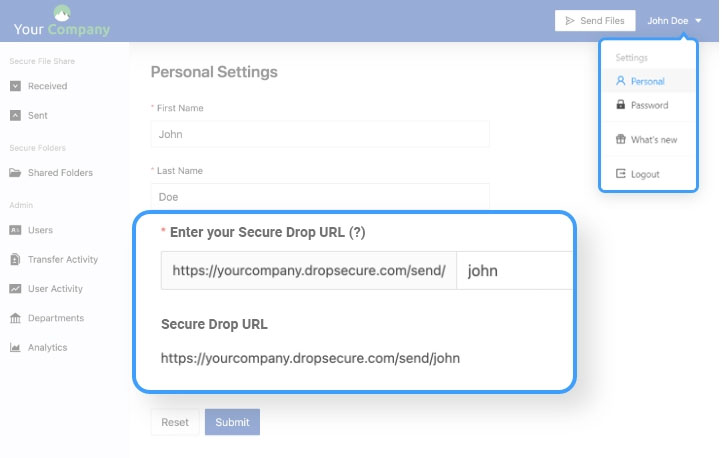
The Multi-File Download feature creates a zip folder when two or more files are downloaded together. Due to DropSecure’s strong end-to-end encryption, multi-file zip download is limited to 500 MB at a time.
Need more information?
Contact UsOur security goes beyond compliance
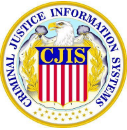






Secure cloud sharing starts with DropSecure
With DropSecure, the keys to unlock your data are never shared with anyone you didn't intend to share with, including us. That means you get real privacy behind our military-grade encryption and file transfer technology. Discover the most secure way to share your documents.