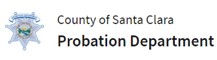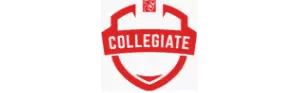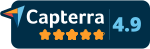Setup DropSecure’s Outlook Plugin
Send and Receive Files within Outlook on your Windows with end-to-end encryption so only you and your intended recipients can decrypt and read the messages and files. With Zero-Knowledge encryption, no one, not even DropSecure can access your information.
- Before starting the Outlook Plugin setup, close your existing Outlook session. Download the plugin by entering the URL provided by us. It will download a setup.exe file.
- Click on the exe file and follow the steps to install the plugin.
- Once the installation is successful, you will get a confirmation dialogue box. Click on ‘Ok’.
- Now launch Outlook. If the installation is successful, you will see the latest version. Click on ‘Ok’.
- On the top Navigation bar of Outlook, you will now see the DropSecure logo on the top left-hand corner. Click on DropSecure, go to ‘Settings’ and your email address will be pre-filled in the ‘From’ section. If you have more than one email set up for that account, please select those email ids as well. Enter your DropSecure password that was set up for this account in the ‘Password’ section and click on ‘Test’. If everything is successful, you will be able to click ‘Ok’.
- When you are ready to send emails with DropSecure’s military grade end-to-end encryption, click on ‘New Email’. Enter your message, attach the required files and when you are ready to send, click on the ‘DS Send’. The message, files and file names are all encrypted. Your intended recipient will have to decrypt the files before they will be able to read it, providing the ultimate in data security.